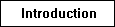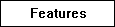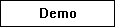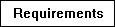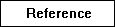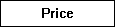The best way to see what uSignInTM IN/OUT Board can really do is to Try uSignIn Web IN/OUT Board For Yourself! We've setup an example office so that you can see how uSignInTM works and what it can do for your business. Check out how an IN/OUT Status Board can make managing and communicating with your employees more efficient. Use uSignIn IN/OUT Board as an Online Personnel Tracking System and keep your office connected!
Demo Instructions:
- Select the Add new user Link on the bottom of the uSignIn Demo In Out Board
- When the pop-up window opens to collect new user information, enter a Login
name (aka "username"), a password, and your Last and First name. Your password
will be used to change your In/Out Status so you will need to remember it!
- When you are finished adding your information, click on the "Update" button at the bottom of the pop-up window, and see how the In Out Board is updated to show your new information.
- Click on the red or green circle beside your name in order to change your status. In the Status pop-up window, enter your password and change your status, then click on the update button at the bottom of the window again. When the main In Out Board is redisplayed, see your new status.
- Click on the pushpin icon beside any name in the In Out Board display, and fill in the information in the pop-up window that is displayed. Click on the "Leave Message" button to complete your message.
- Click on the yellow paper icon to read any message left for you. (Password is required)
- Click on your name in order to update personal information. (Password is required)
Note: If you need any assistance while using uSignIn, be sure to check out the user's guide.