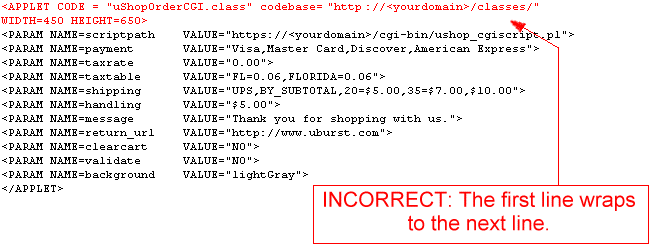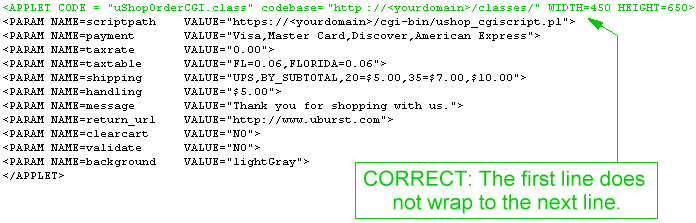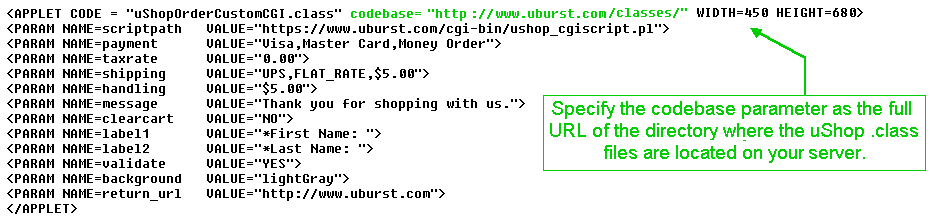This error may occur when setting up the uShopOrderButtonCGI applet to transfer shopping
cart data from you public server to your secure server. It is caused when the order page
cannot be found on the secure server. To correct this there are a couple things to check:
- Did you put the order page on your secure server?
You must put the order.html page or the order.template page on your secure server so that
the CGI script can read it when transferring data to the secure server.
- Is the order_page parameter of the uShopOrderButtonCGI applet correct?
This order_page parameter must be specified as path to the order page on your secure server.
You can specify this path as a relative path to the CGI script on the secure server such as:
<PARAM NAME=order_page VALUE="../classes/order.template">
or as the full directory path of the order page on your secure server such as:
<PARAM NAME=order_page VALUE="/usr/local/htdocs/classes/order.template">
You may need to ask your web hosting provider what the full path to your directory
is....It will be something like /usr/local/htdocs or /www/htdocs.
NOTE: DO NOT specify the order_page parameter as the URL of your order page.
WRONG: <PARAM NAME=order_page VALUE="http://www.mydomain.com/classes/order.template">
As a final option, and perhaps the easiest, you can just put your order page into
the same directory as your CGI script on your secure server then set the order_page
parameter of the uShopOrderButtonCGI applet to:
<PARAM NAME=order_page VALUE="order.template">
Where order.template is the name of your order page.