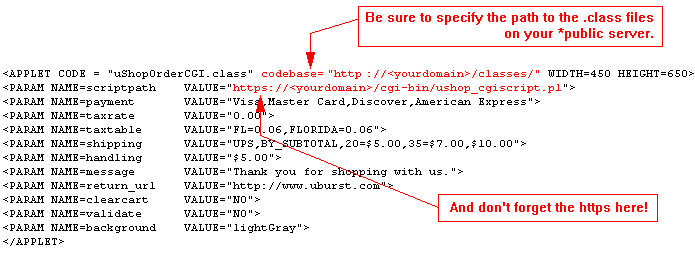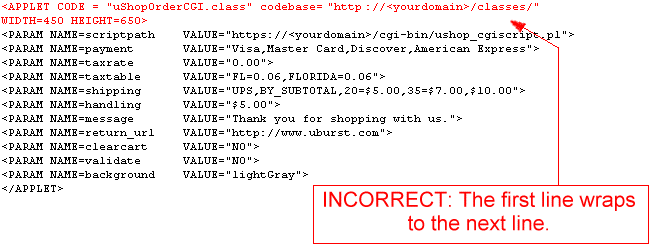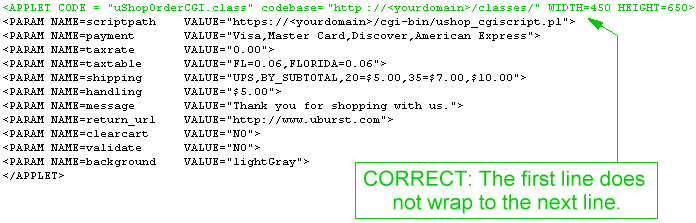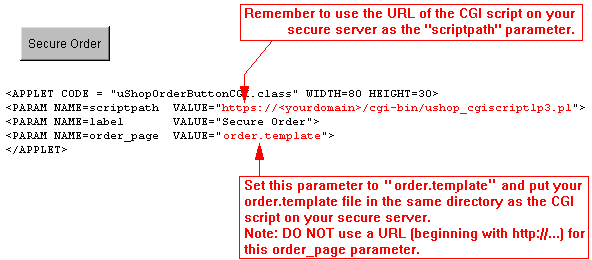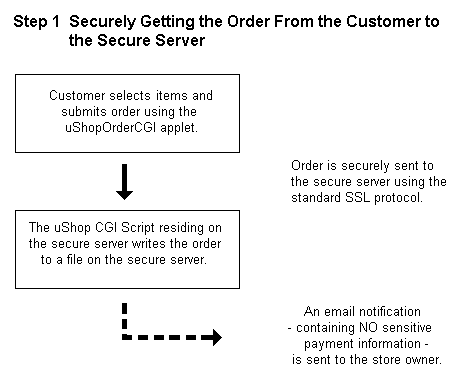
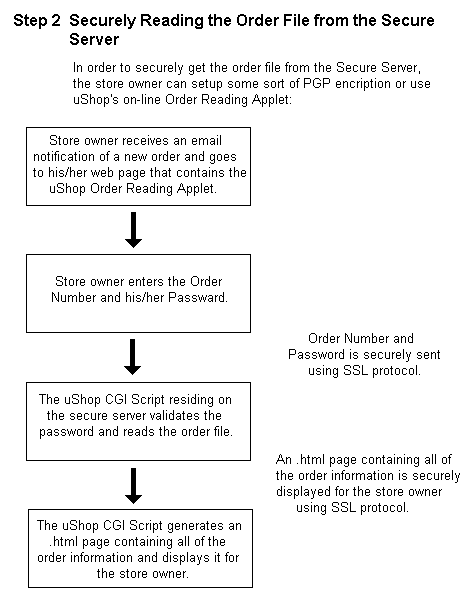
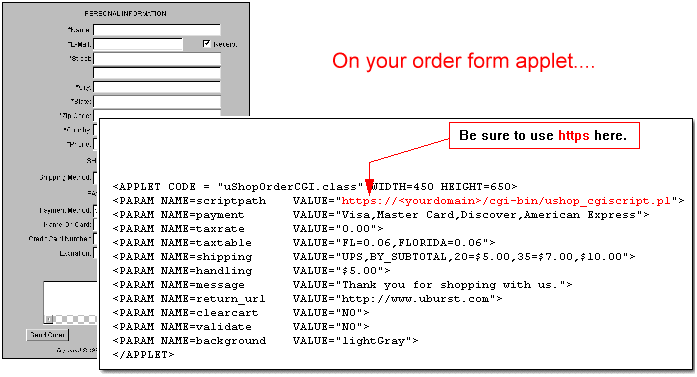
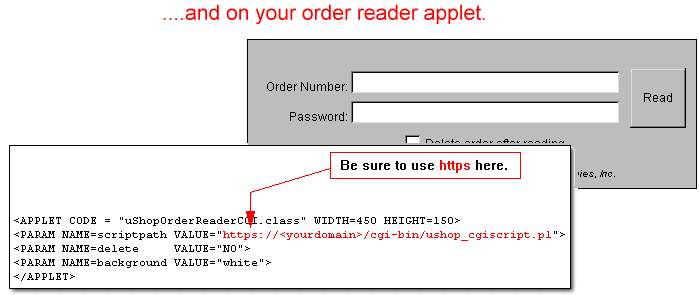
| Update January 19, 2000 regarding Internet Explorer: It appears that due to the way the IE 5.0 is handling the caching of applets, it is not recommended to switch the codebase between your public and secure server pages. That is, apparently IE 5.0 sometimes has trouble reloading the applets on the secure order page if a customer goes back and forth between the regular store pages and the secure order page. The best solution to this problem is that you be sure to use the full URL of the .class files on your PUBLIC server when specifying the codebase of the applets on your secure order page. Note that transactions will still be secure providing you use the secure URL for the "scriptpath" parameter. The diagrams/instructions on this reference page have been updated to reflect this. |