
There are two steps required to configure the uStorekeeperTM - LinkPoint interface:
Each of these steps is described further below.
STEP 1: Configuring uStorekeeper's LinkPoint Payment Option
To configure uStorekeeper's LinkPoint Payment Option, begin by logging in to the uStorekeeperTM Control Panel and pressing the "General Settings" button. Under "General Settings", locate the "LinkPoint Interface" section as shown in the figure below.
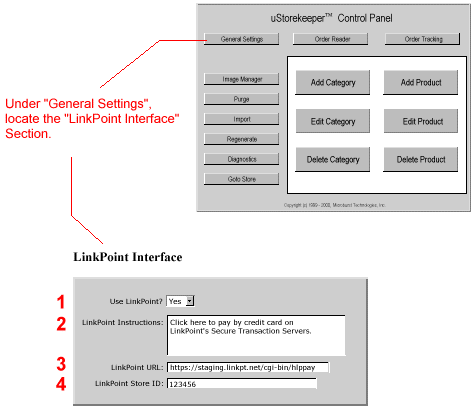
Figure 1: Configuring uStorekeeper's LinkPoint Interface Option
Fill in the four "LinkPoint Interface" fields listed in that section and described below:
- Use LinkPoint? - Set this field to "YES" in order to activate the LinkPoint interface.
- LinkPoint Instructions - In this field, you can specify the set of instructions that will appear next to the "LinkPoint" payment button that will be displayed on the order forms. A typical value for this field is "Click here to pay by credit card on LinkPoint's Secure Transaction Servers."
- LinkPoint URL - In this field, specify the LinkPoint Processing URL that was given to you when you setup your LinkPoint Merchant Account. The standard value for this field is "https://staging.linkpt.net/cgi-bin/hlppay".
- LinkPoint Store ID - In this field, specify the 6-digit Store ID that was given to you when you setup your LinkPoint Merchant Account.
STEP 2: Configuring LinkPoint's Merchant Account Form
To configure LinkPoint's Merchant Account Form, begin by logging in to LinkPoint and configuring the fourteen fields on the LinkPoint Merchant Account Setup form as shown in Figure 2 and described below.
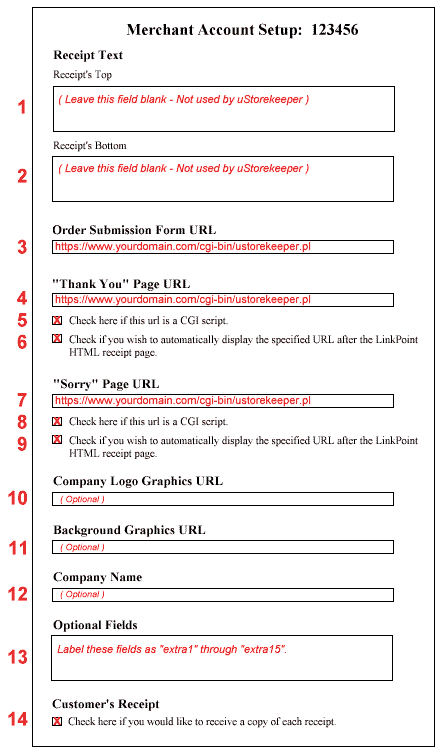
Figure 2: Configuring LinkPoint's Merchant Account Form
- Receipt's Top - Leave this field blank. It is not used by uStorekeeperTM.
- Receipt's Bottom - Leave this field blank. It is not used by uStorekeeperTM.
- Order Submission Form URL - In this field, specify the full URL of the uStorekeeper Runtime CGI Script (ustorekeeper.pl) on your secure server. (This should be the same URL that you specified in configuration question #5 when you were setting up the uStorekeeper CGI Scripts).
- "Thank You" Page URL - In this field, specify the full URL of the uStorekeeper Runtime CGI Script (ustorekeeper.pl) on your secure server. (This should be the same URL that you specified in configuration question #5 when you were setting up the uStorekeeper CGI Scripts).
- Check here if this URL is a CGI Script - Yes. Check this checkbox.
- Check if you wish to automatically display the specified URL - Yes. Check this checkbox.
- "Sorry" Page URL - In this field, specify the full URL of the uStorekeeper Runtime CGI Script (ustorekeeper.pl) on your secure server. (This should be the same URL that you specified in configuration question #5 when you were setting up the uStorekeeper CGI Scripts).
- Check here if this URL is a CGI Script - Yes. Check this checkbox.
- Check if you wish to automatically display the specified URL - Yes. Check this checkbox.
- Company Logo Graphics URL - This field is optional.
- Background Graphics URL - This field is optional.
- Company Name - Enter your company's name in this field.
- Custom Fields - uStorekeeper uses these custom fields to pass data to
LinkPoint and receive data back from LinkPoint, so it is very important that you fill in
the "Name" column of the "Custom Fields" section so that the "Custom Fields" are named
as follows:
extra1
extra2
extra3
extra4
extra5
extra6
extra7
extra8
extra9
extra10
extra11
extra12
extra13
extra14
extra15
- Check here if you would like to receive a copy of each receipt. - Check this checkbox if you would like LinkPoint to send a copy of the LinkPoint email receipt to the storeowner. Note that whether you check this checkbox or not, uStorekeeperTM will always send the storeowner an email notification of any new orders.
