
- Why Put Your Store On CD-ROM?
- Standard uShop CD-ROM Capabilities
- The uShop Stand-Alone CD-ROM Solution
- What YOU Would Need To Do
- What WE Would Need To Do
- Integration
- Testing
- Producing A "Master" CD-ROM
- Mass Producing Your CD-ROMs
1. Why Put Your Store On CD-ROM?
There are many advantages to putting your store on CD-ROM. Here are just a few:
- A practical and cost-effective medium by which to distribute catalogs and up to 700 Megabytes of product information, advertisements, images, sounds and other multimedia capabilities.
- An easy and intuitive system by which customers can browse the CD-ROM catalog and select items .... straight from their web browser.
- An efficient way to drive visitors to your web site .... their computer will already be on and their web browser already open.
- A convenient system by which customers can print, mail, fax, call-in, or place orders online.
- No need for an internet connection (very important in places/countries where phones and internet access are still very costly).
- No waiting for large multimedia files to download... their all contained locally on the CD-ROM.
- An option to offset the costs of the CD-ROMs by selling advertising space on your "state-of-the-art" CD-ROM catalog (ie. banner ads, etc.).
2. Standard uShop CD-ROM Capabilities
uShopTM consists of a series of Java Applets and one Perl program that together create a powerful and extremely flexible e-commerce system. The Java Applets run locally on any HTML page and create the interactive frontend by which customers can select items and add them to their shopping cart. The Perl script runs on the secure server and handles the final steps of the order process to collect/validate the customer's billing and payment information. This is illustrated in Figure 1 below.
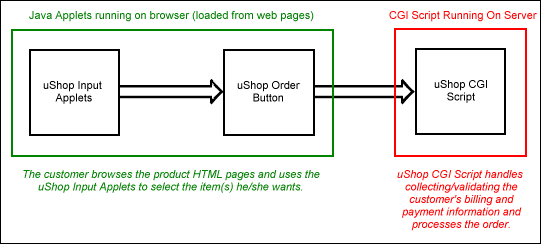
Figure 1. uShop Online Store Flow Diagram
One of the interesting things about Java Applets, however, is the fact that applets run locally on the customer's browser and do not require any interaction with the web server. This means that you can take virtually the same HTML pages of your uShopTM online store and put them on CD-ROM.
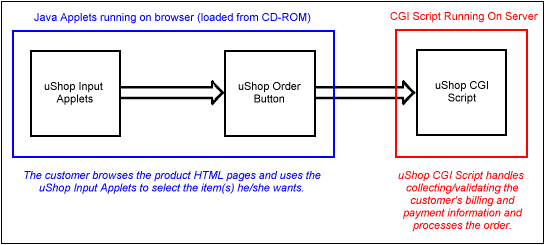
Figure 2. uShop CD-ROM Store Flow Diagram
By putting your uShopTM HTML pages on CD-ROM, customers will be able to browse your catalog - and add items to their virtual shopping cart - just as if the HTML pages were downloaded from the server. The customer does not even need a connection to the internet until he/she is done shopping and wants to complete the order process - at which point the customer is transferred to the uShopTM script on the secure server to fill in the final billing/payment information.
3. The uShop Stand-Alone CD-ROM Solution
The uShopTM Stand-Alone CD-ROM Solution takes uShop's standard CD-ROM capabilities one step further by adding the ability to collect/validate the customer's billing and payment information directly from the CD-ROM - so that customers do not need an internet connection at all! That is, as part of this solution, we will implement our patent-pending ordering process to allow your customers to fill out the order forms and print their orders - without ever having a connection to the internet! This is ideal for handling phone, fax, and mail orders. Of course, if the customer does have a connection to the internet and wishes to place his/her order online, the standard online ordering option would still be available. This is illustrated in Figure 3 below.
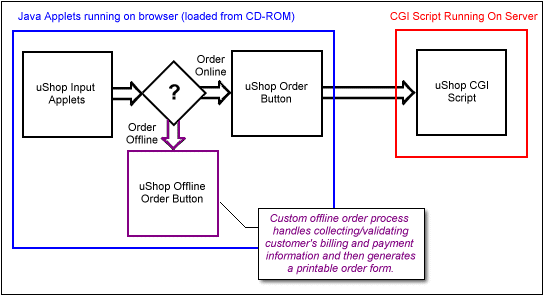
Figure 3. uShop Offline and Online Ordering Options
4. What YOU Would Need To Do
If you are interested in the uShopTM Stand-Alone CD-ROM Solution then there are a couple things that you would need to do:
- Begin by developing your store as you would normally develop an online store
with uShopTM. That is, go ahead and create all of your product HTML
pages however you like - using whichever uShopTM Input
Applets/JavaScripts that you like. Also go ahead and install/setup the uShop
CGI Script on your secure server so that entire online order process is working.
Note that since your HTML pages will eventually be running from a CD-ROM, when developing your HTML pages, be sure to use only relative paths paths when linking to other store pages/images. That is, don't refer to store pages/images via full directory paths (such as "C:/store/images/product.gif") nor full URLs (such as "http://www.mydomain.com/images/product.gif") - instead make all paths relative (such as "../images/product.gif").
Also note that since your HTML pages will eventually be running from a CD-ROM, don't be afraid to take advantage of the fact that the download time of graphics and other multimedia will be negligable since it will all be contained locally on the CD-ROM. So use whatever graphics, movies, sounds and other multimedia that you want to make your interactive CD-ROM store grab the customer's attention. - Upon getting your uShopTM store setup and running the way you
want - especially the order form and the tax, shipping, and handling settings -
you will then need to send us the following information:
- A completed uShopTM Stand-Alone CD-ROM Solution Order Form. Note: We don't have this order form or the prices online at this time - so contact us at info@uburst.com to request the Stand-Alone CD-ROM Solution Order Form and inquire about pricing.
- An electronic copy of the "order_template.html" file that you are using with the store created above in step 1.
- A copy of a "Diagnostics Report" generated via the Control Panel of the store created above in step 1.
5. What WE Would Need To Do
Upon receiving the necessary information and approving your Stand-Alone CD-ROM Solution Order Form, we will begin developing a custom stand-alone order process for your CD-ROM store. This entails customizing several existing Java files and developing several new Java Applets and JavaScripts - tailored specifically for your CD-ROM store. (Don't worry, we'll work with you a little bit to make sure the final order forms and tax/shipping calculations perform as you expect.)
Depending on our current workload, it normally takes between 3 and 5 days for us to complete development and test the custom stand-alone order process. At that time, we will send you the module containing all of the new/customized files along with instructions on how to integrate them into your CD-ROM store.
6. Integration
To integrate the new files/applets with your store, simply follow the instructions that are included with the customized order process module. The instructions describe where to put the files and how to use them in your store. Typically, this involves simply:
- Putting ALL of the new files in your store's "classes" directory.
And - Adding the new "uShopOfflineOrderButton" applet to your "Place Order" page.
Also at this time, you may want to add an additional "index.html" page in what will be the "root" directory on the CD-ROM - As shown in the figure below:
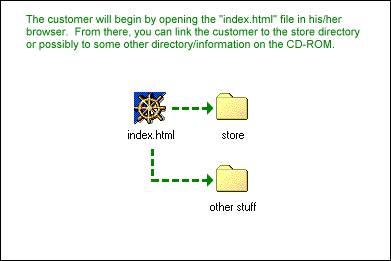
Figure 4. Root Directory On CD-ROM
This way, instructions similar to the following can be provided to tell customers how to get started using the CD-ROM:
- Put the CD in your CD-ROM drive.
- Start up your favorite web browser (Such as AOL, IE, or Netscape).
- Begin by selecting the "File | Open" menu option on your browser and "browse" to open the "index.html" file on the CD-ROM.
7. Testing
One of the most important things to do after setting up your CD-ROM store is to test it out! Before burning your first CD-ROM, try adding items to the cart and then try placing test orders. Check that your order forms are functioning properly and that the tax, shipping, and handling calculations are performing as you expect. Also, check your store out with different browsers. There are slight differences in the way different browsers display Java applets so make sure their appearance is acceptable on the various browsers that you intend to support.
8. Producing A "Master" CD-ROM
Once you have sufficiently tested out your store by running it directly off of your development computer, you are ready to put your store on CD-ROM. Putting your store on a CD-ROM does not take much - Simply use the standard software that came with your Writable CD-ROM drive to transfer the same store directory structure (and files) from your development computer onto the CD-ROM.
At this point, test it out again! Again, make sure everything is still functioning properly when run off of the CD-ROM. It would not be good to produce thousands of CD-ROMs only to find you have an error and/or forgot to transfer some of the files.
9. Mass Producing Your CD-ROMs
Upon successfully creating and testing your master CD-ROM, you can take it to any of the numerous companies that offer CD-ROM duplication services. When doing so, you may also want to inquire about such things as the styles of CD-ROM mailers that are available and even the various styles of CD-ROMs that are available.
To request the uShopTM Stand-Alone CD-ROM Solution Order Form and inquire about pricing and other issues, please email us at info@uburst.com.
